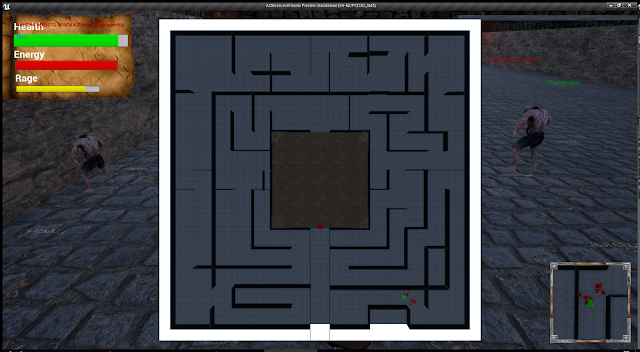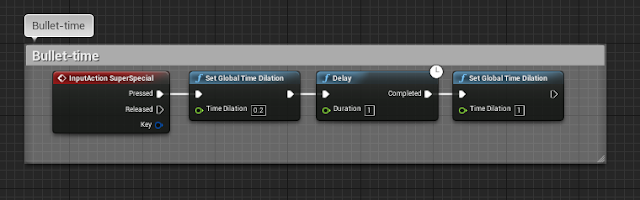I feel I have achieved a lot in this project, and while it may not look 100% professional, I feel I have produced professional level functionality within my UI and Menus.
I think for future development I would like to try to add the following features:
Equipment management
Item upgrades
Loot Drops
Shooter improvements
Customisation
Multiple Weapons
During the development of these menu and UI objects I have learned a lot about advanced functionality in Unreal Engine 4 as well as HCI in general.
I have learned the importance of UI Theme and colours in making a project feel like a full coherent product as well as how this affects and guides the player's feelings towards the game.
Using Render Targets to create advanced effects with off-screen cameras capturing things to be used as HUD elements. I think this is really interesting and has a lot of applications in other areas.
Implementing Controller support into Menus was much more difficult than I anticipated, but I achieved what I had set out to do. I feel that Epic could have made this process more streamlined with one simple option added to their menu button system.
I found Implementing Shooter Game Mechanics relatively simple after experiencing the melee character implementation in a previous unit.
Line Trace was used for a couple of things in this project, and I think it will become very useful in future developments.
Replicating Customisations onto in-game Characters I think will become very useful, especially if I introduce loot and equipment management.
Physics Constraints, Physics Assets and using Physics objects as character parts was an interesting experience and I think it will come in useful at a later time.